Increase the Security of Your Google Account with Two Factor Authentication
by Stephen Fluin 2011.11.01With hundreds of millions of Google accounts in existence, and reliance upon Google accounts for your personal life, your business life, your cell phone, your calendar, your documents, etc, you should absolutely consider the security of your Google Account. The easiest way to do this is a strong password. Unfortunately, strong passwords can still be broken by dedicated or interested individuals or groups. One thing you can do to greatly increase the security of your Google account is to add Two-factor authentication. With 2-factor authentication, it is extremely difficult for anonymous remote entities to break into your account.
What is Two factor authentication?
Two Factor authentication is the security principle that in order to grant access, the system must validate something you know (like your password), and additionally, something you have. This prevents individuals or groups from accessing your content, even if they are able to brute force or somehow determine your password.Historically, Two factor authentication relied on a small piece of hardware they would ship to you. This was great from a security perspective, but was not convenient and was not mobile. Google (as well as other such as Blizzard) have begun to allow 2 factor authentication using Smartphones. This enables you to combine something you know (your password), with something you almost always have with you (your smartphone) to achieve better account security.
Setting up Two Factor Authentication on your Google Account
There are about 8 easy steps you can follow to quickly get 2 Factor Authentication working with any smart phone.
- Log into Gmail and Click on the drop down next to your email address in the upper right hand corner.
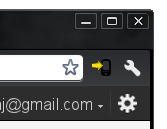
- Click on "Account Settings".
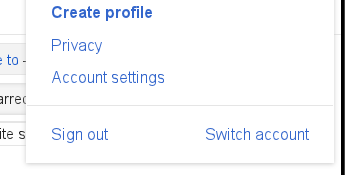
- Under the Security section, select "Using 2-step verification".
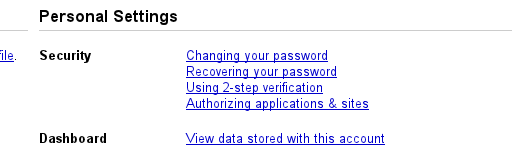
- Click on "Start setup" from the right side of the screen.
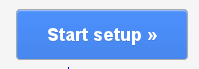
- Create a backup method by entering a phone number to text or call.
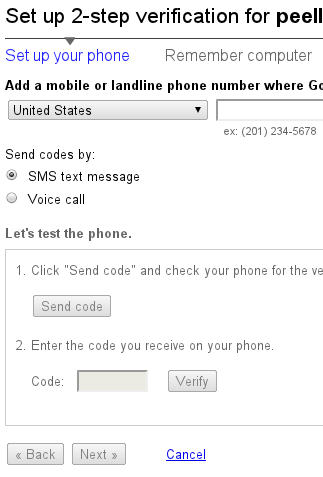
- Click on "Turn on 2 Step Verification".
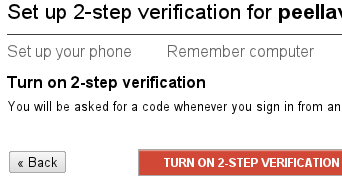
- Decide what smartphone you wish to use to generate codes, and select it from the list at the top. Follow the instructions for your phone.
- Create application-specific passwords for your mobile devices and special applications, like Google Music.
What to expect
Overall, you should have confidence in the security of your account, but at the same time you should expect the nuisance of needing to run an application on your phone every 30 days, and every time you want to access your account from a new computer. Additionally, some rare applications (such as Google Music for Linux), are not written well, and won't save passwords. This means that any time you want to run that application, you need to log in and generate a new Application-specific password for it.
Google will also create some backup codes for you, I have them stored securely on one of my servers that I can access via SSH. This is in case you lose your phone at any point, you don't lose complete access to your account.
Make sure you delete unused Application Specific passwords, and enjoy the additional peace of mind and security that 2 Factor Authentication provides!
permalink
